Fixel Zone Selector 2 - Installation Guide
How to Install Fixel Zone Selector 2
Fixel Zone Selector 2 Product and File Structure
- What Is Fixel Zone Selector 2?
- Fixel Zone Selector 2 is a Simple, Smart & Effective Luminosity Masks generator Plug In for Adobe Photoshop. It mimics the concept of Ansel Adams' zone system and offer 11 zones for the user to select and combine. Adding ability to set the roll off level of the mask (Smoothness), selecting teh source chanel to create the mask from (Saturation mask included) and amazing and intuitive HTML UI with 7 presets. No other Luminosity Mask tool is both effective and intuitive as Fixel Zone Selector 2.
- Product Download File Structure
-
When a user downloads the product it downloads a ZIP file which contain the following structure:
Fixel Zone Selector <MajorVerion>.<MinorVersion>.<BuildNumber>.zip- The ZIP File container.Fixel Zone Selector <MajorVerion>.<MinorVersion>.<BuildNumber> - Windows Installer.exe- Windows Installer.Fixel Zone Selector <MajorVerion>.<MinorVersion>.<BuildNumber> - macOS Installer.dmg- macOS Installer.Fixel Zone Selector <MajorVerion> - Product Page.url- Link to Fixel Zone Selector <MajorVerion> Product Page.Fixel Zone Selector <MajorVerion> - User Guide.url- Link to Fixel Zone Selector <MajorVerion> User Guide.Fixel Zone Selector <MajorVerion> - Installation Guide.url- Link to Fixel Zone Selector <MajorVerion> Installation Guide.Manual Installation Assets- Folder with Manual Installation assets.Fixel Zone Selector <MajorVersion>.8bf- Windows Plug In.Fixel Zone Selector <MajorVersion>.plugin- macOS Plug In.com.fixelalgorithms.zoneselector<MajorVersion>- HTML Panel Folder.
Fixel Zone Selector - Automatic & Manual Installation
- Automatic Installation
-
Automatic installation is done by:
- Ensure Photoshop is closed.
- Extract the ZIP file on the local hard drive.
- Launch the installer:
- Windows -
Fixel Zone Selector <MajorVerion>.<MinorVersion>.<BuildNumber> - Windows Installer.exe. - macOS -
Fixel Zone Selector <MajorVerion>.<MinorVersion>.<BuildNumber> - macOS Installer.dmg. - Follow installer instructions.
- Start Photoshop.
- Launch the Plug In (Panel) by clicking
Windows -> Extensions -> Fixel Zone Selector 2.
- Manual Installation
-
If the automatic installer fails for some reason one should manually install the Plug In. Manual Installation is robust and fail proof if done correctly.
The assets for manual installation are in the
Manual Installation Assetsfolder within the product ZIP file. Fixel Zone Selector is composed of 2 main components: HTML5 UI Panel and Photoshop Plug In. The installation steps are just about copying the 2 components into the respective folders (Depends on OS). The installation must be done while Photoshop is closed.
Installing the HTML Panel:- Ensure Photoshop is closed.
- Extract the ZIP file on the local hard drive.
- Copy the HTML5 UI Panel Folder
com.fixelalgorithms.zoneselector<MajorVersion>fromManual Installation Assetsto: - Windows -
C:\Program Files\Common Files\Adobe\CEP\extensions\. - macOS -
/Library/Application Support/Adobe/CEP/extensions/.
Installing the Photoshop Plug In:- Ensure Photoshop is closed.
- Extract the ZIP file on the local hard drive.
- Copy the Plug In File (Windows -
Fixel Zone Selector <MajorVersion>.8bf, macOS -Fixel Zone Selector <MajorVersion>.plugin) fromManual Installation Assetsto: - Windows -
C:\Program Files\Common Files\Adobe\Plug-ins\CC\Fixel Algorithms\. - macOS -
/Library/Application Support/Adobe/Plug-ins/CC/Fixel Algorithms/.
Fixel Algorithmsif it does not exist. Copying might require Administrator Privileges.Windows -> Extensions -> Fixel Zone Selector 2.
Fixel Zone Selector 2 - Installation & First Use Frequently Asked Questions (FAQ)
- How to Launch the Fixel Zone Selector 2 UI?
-
Launching the UI is done like launching any HTML Panel in Photoshop:
Window -> Extensions -> Fixel Zone Selector 2.
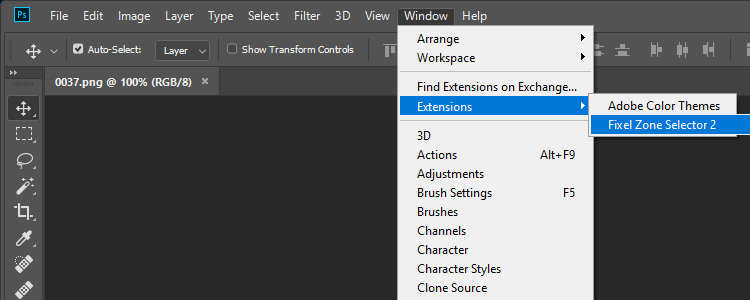
How to Launch Fixel Zone Selector 2 on Adobe Photoshop CC (All Versions)
If you can't find it there, it means the UI wasn't installed properly. - What Is
Fixel Algorithms -> Fixel Zone Selector x.x.xxxUnder the Filter Menu? - As written above, Fixel Zone Selector use an in house developed innovative algorithm. The filter Fixel Zone Selector in the Filter Menu is used by Fixel Zone Selector to apply the algorithm on the user image. Since no such algorithm is available in Photoshop we had to develop and implement the algorithm by ourselves. It is good it is there as it means the Plug In installation is successful. Yet the user shouldn't use it directly (Only use it through the UI).
- Does the Plug In and the Installer Work on macOS 10.15 Catalina?
- Yes. The installer is properly signed and notarized and the Plug In is signed.
- Why Does a User Account Control (UAC) Warning Appear When Installing on Windows?
-
Most of the EXE files downloaded from the Internet trigger this alerts on Windows (Which is good, people should be careful with pirated software on the Internet).
If you downloaded the product from us, you have nothing to be worried about. Users may use theMD5table below to verify the file downloaded matches our file.
Fixel Zone Selector 2 - Installers MD5 Hash Table
- Why Are You Publishing This?
-
The idea is enabling our customers verify the have the file we intended them to have. It is important in our days with many Malwares distributed using pirated software.
The way to use it is after downloading the product you bought check its MD5 value. One could do that using WinMd5Free on Windows or md5sum on Mac OS X | check MD5 hashes on macOS.
Basically it verifies the digital signature of the file and ensures it is valid and its content is intact. - Fixel Zone Selector 2.0.002
-
- File Name -
Fixel Zone Selector 2.0.002.zip. - Creation Date -
31/03/2020. - MD5 -
afb11d58e8bcc8a981a0584eb997262d.
- File Name -