Fixel EdgeHancer 3 - Installation Guide
How to Install Fixel EdgeHancer 3
Fixel EdgeHancer 3 Product and File Structure
- What Is Fixel EdgeHancer 3?
- Fixel EdgeHancer 3 is a Simple, Smart & Effective Edge Enhancer Filter Plug In for Photoshop. It has special features, like Edge enhancement proprietary algorithm, Edge Preserving Engine and amazing and intuitive HTML UI. No other sharpener can imitate this edge enhancement effect.
- Product Download File Structure
-
When a user downloads the product it downloads a ZIP file which contain the following structure:
Fixel EdgeHancer <MajorVerion>.<MinorVersion>.<BuildNumber>.zip- The ZIP File container.Fixel EdgeHancer <MajorVerion>.<MinorVersion>.<BuildNumber> - Windows Installer.exe- Windows Installer.Fixel EdgeHancer <MajorVerion>.<MinorVersion>.<BuildNumber> - macOS Installer.dmg- macOS Installer.Fixel EdgeHancer <MajorVerion> - Product Page.url- Link to Fixel EdgeHancer <MajorVerion> Product Page.Fixel EdgeHancer <MajorVerion> - User Guide.url- Link to Fixel EdgeHancer <MajorVerion> User Guide.Fixel EdgeHancer <MajorVerion> - Installation Guide.url- Link to Fixel EdgeHancer <MajorVerion> Installation Guide.Manual Installation Assets- Folder with Manual Installation assets.Fixel EdgeHancer <MajorVersion>.8bf- Windows Plug In.Fixel EdgeHancer <MajorVersion>.plugin- macOS Plug In.com.fixelalgorithms.edgehancer<MajorVersion>- HTML Panel Folder.
Fixel EdgeHancer - Automatic & Manual Installation
- Automatic Installation
-
Automatic installation is done by:
- Ensure Photoshop is closed.
- Extract the ZIP file on the local hard drive.
- Launch the installer:
- Windows -
Fixel EdgeHancer <MajorVerion>.<MinorVersion>.<BuildNumber> - Windows Installer.exe. - macOS -
Fixel EdgeHancer <MajorVerion>.<MinorVersion>.<BuildNumber> - macOS Installer.dmg. - Follow installer instructions.
- Start Photoshop.
- Launch the Plug In (Panel) by clicking
Windows -> Extensions -> Fixel EdgeHancer 3.
- Manual Installation
-
If the automatic installer fails for some reason one might use manually installation which is robust and fail proof if done correctly.
The assets for manual installation are in the
Manual Installation Assetsfolder within the product ZIP file. Fixel EdgeHancer is composed of 2 main components: HTML5 UI Panel and Photoshop Plug In. The installation steps are just about copying the 2 components into the respective folders (Depends on OS). The installation must be done while Photoshop is closed.
Installing the HTML Panel:- Ensure Photoshop is closed.
- Extract the ZIP file on the local hard drive.
- Copy the HTML5 UI Panel Folder
com.fixelalgorithms.edgehancer<MajorVersion>fromManual Installation Assetsto: - Windows -
C:\Program Files\Common Files\Adobe\CEP\extensions\. - macOS -
/Library/Application Support/Adobe/CEP/extensions/.
Installing the Photoshop Plug In:- Ensure Photoshop is closed.
- Extract the ZIP file on the local hard drive.
- Copy the Plug In File (Windows -
Fixel EdgeHancer <MajorVersion>.8bf, macOS -Fixel EdgeHancer <MajorVersion>.plugin) fromManual Installation Assetsto: - Windows -
C:\Program Files\Common Files\Adobe\Plug-ins\CC\Fixel Algorithms\. - macOS -
/Library/Application Support/Adobe/Plug-ins/CC/Fixel Algorithms/.
Fixel Algorithmsif it does not exist. Copying might require Administrator Privileges.Windows -> Extensions -> Fixel EdgeHancer 3.
Fixel EdgeHancer 3 - Installation & First Use Frequently Asked Questions (FAQ)
- How to Launch the Fixel EdgeHancer 3 UI?
-
Launching the UI is done like launching any HTML Panel in Photoshop:
Window -> Extensions -> Fixel EdgeHancer 3.
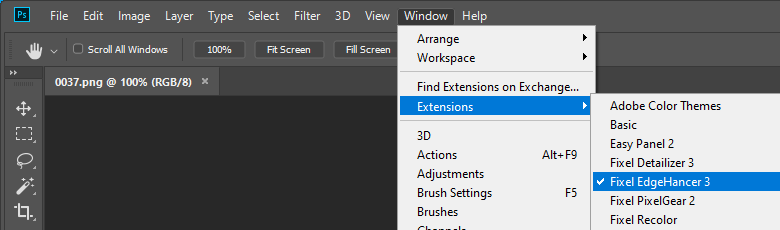
How to Launch Fixel EdgeHancer 3 on Adobe Photoshop CC (All Versions)
If you can't find it there, it means the UI wasn't installed properly. - What Is
Fixel Algorithms -> Fixel EdgeHancer x.x.xxxUnder the Filter Menu? - As written above, Fixel EdgeHancer use an in house developed innovative algorithm. The filter Fixel EdgeHancer in the Filter Menu is used by Fixel EdgeHancer to apply the algorithm on the user image. Since no such algorithm is available in Photoshop we had to develop and implement the algorithm by ourselves. It is good it is there as it means the Plug In installation is successful. Yet the user shouldn't use it directly (Only use it through the UI).
- Does the Plug In and the Installer Work on macOS 10.15 Catalina?
- Yes. The installer is properly signed and notarized and the Plug In is signed.
- Why Does a User Account Control (UAC) Warning Appear When Installing on Windows?
-
Most of the EXE files downloaded from the Internet trigger this alerts on Windows (Which is good, people should be careful with pirated software on the Internet).
If you downloaded the product from us, you have nothing to be worried about. Users may use theMD5table below to verify the file downloaded matches our file.
Fixel EdgeHancer 3 - Installers MD5 Hash Table
- Why Are You Publishing This?
-
The idea is enabling our customers verify the have the file we intended them to have. It is important in our days with many Malwares distributed using pirated software.
The way to use it is after downloading the product you bought check its MD5 value. One could do that using WinMd5Free on Windows or md5sum on Mac OS X | check MD5 hashes on macOS.
Basically it verifies the digital signature of the file and ensures it is valid and its content is intact. - Fixel EdgeHancer 3.0.000
-
- File Name -
Fixel EdgeHancer 3.0.000.zip. - Creation Date -
21/11/2019. - MD5 -
b3b9bdd8174c93a8345c1d1044b31b14.
- File Name -