Fixel Contrastica 3 - User Guide 26 December 2019
![]()
Fixel Contrastica 3 - Smart and Simple Local and Global Contrast Intensifier - User Guide
Introduction
Fixel Contrastica 3 is all about local and global contrast. If you want to intensify the local and global contrast in an intuitive and effective manner this is the Plug In you need.
Fixel Contrastica 3 is the 3rd generation of the Fixel Contrastica family.
This version adds the following features:
- Edge Preserving Engine
The new engine is built on a Local Edge Preserving Filter which combines speed and quality. It assists in reducing the artifacts and halos which are common in contrast enhancement.
The new engine gives the user the ability to push farther the local & global contrast intensification level with Halos Free stunning results. - HTML Based UI
New UI for optimized and intuitive workflow build around Adobe Photoshop’s HTML Panel technology.
Unlike classic Plug In’s Fixel Contrastica 3 can be used as a side panel with the image always available for peaking, zooming and panning.
The new UI also adds 3 user adjustable presets to allow user have more efficient workflow.
This user guide presents Fixel Contrastica 3 to the user with simple guidelines on how to use properly to achieve optimal results.
Installation
The installation is automated using the Windows and macOS installers.
Please follow the following steps:
- Verify Adobe Photoshop is not running.
- Unzip the
ZIPfile downloaded on purchase. - Run the installer inside the
ZIPfile:- Windows - Double Click
Fixel Contrastica 3 - Windows Installer.exeinstaller and follow instruction.
The user may be asked for Administrator privileges in order to install the Plug In. - macOS - Double Click on
Fixel Contrastica - macOS Installer.dmgdisk image and follow instructions.
The user may be asked for Administrator privileges in order to install the Plug In.
- Windows - Double Click
- Start Adobe Photoshop and launch the UI by going
Window -> Extensions -> Fixel Contrastica 3(See below).
If any issue arises, please refer to Fixel Contrastica 3 Installation Guide.
Fixel Contrastica 3 UI
This section will show Fixel Contrastica 3 User Interface (UI) and how to use it.
Launching Contrastica 3 User Interface (Panel)
In order to launch the panel the user should:
- Open Photoshop.
- In Photoshop menu click on
Window -> Extensions -> Fixel Contrastica 3.
Once done, the Contrastica 3 UI will present itself:
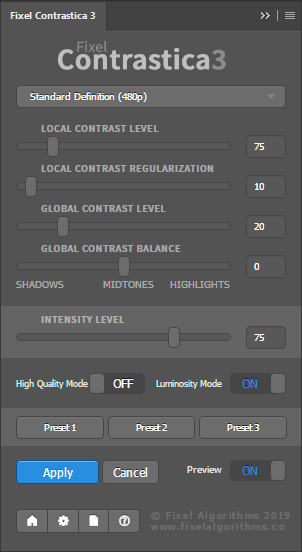
The UI enable simple and intuitive operation of the local & global contrast intensification process.
The panel allows the user to interact with the image while adjusting its parameters as it was any other native Panel of Photoshop.
Namely you can zoom in, zoom out, do panning, change opacity or visibility while interacting with the panel.
Main Window UI Components
This section elaborates on each UI Component.
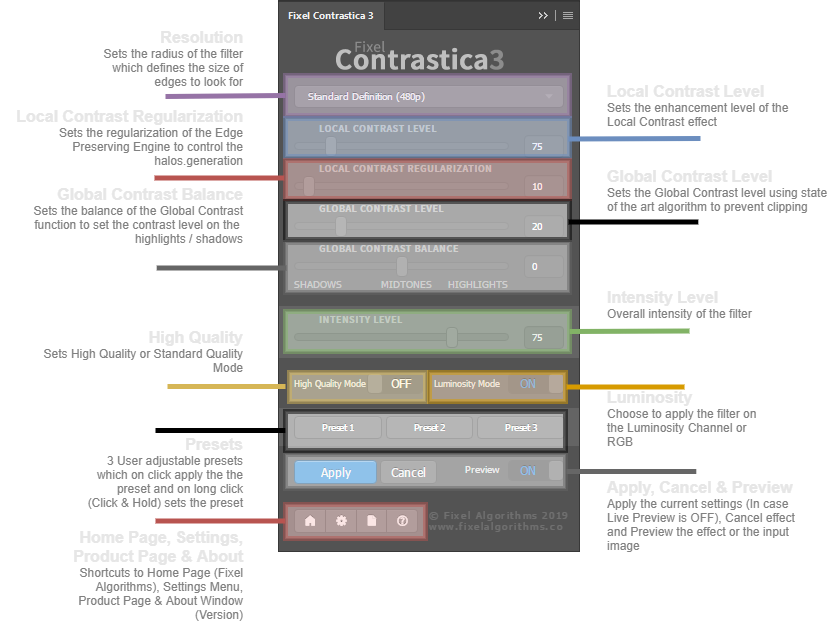
As can be seen above, the Panel is composed of 4 main sections:
- Plug In Parameters
- Image Resolution Drop Down Menu
Sets the Local Contrast effect according to the image resolution. User should experience with different values to see the different effect. - Local Contrast Level Slider
Sets the local contrast enhancement level. Higher values means stronger effect. - Local Contrast Regularization Slider
Sets the regularization level of the local contrast effect. Basically controls the Edge Preserving engine. Lower values means Halos are suppressed while higher values means local contrast is more pronounced.
Lower values means the Edge Preserving algorithm is more effective. - Global Contrast Level Slider
Sets the global contrast level. Higher values means stringer global contrast effect. - Global Contrast Balance Slider
Sets the balance between Shadows and Highlights in the global contrast effect. - Intensity Slider
Sets the overall intensity of the filter. - High Quality Mode
When set toONthe filter is using High Quality Mode which is little slower yet might reduce artifacts. Most of the times Standard Quality (When set toOFF) is good enough. - Luminosity Mode
When set toONthe filter is applied on the Luminosity Channel of the image (Saturation and Hue channels are untouched).
- Image Resolution Drop Down Menu
- User Adjustable Presets.
Allows the user to apply pre defined presets by clicking a preset button. Setting a preset is done by long click (Click & Hold) which freezes the current settings into a preset. - Panel State Elements - Apply, Cancel and Preview.
In case theLive Viewis disabled one must click onApplyto run the filter. The button Cancel cancels the effect and restore the image into its original form. The Preview button toggles between seeing the input image and the output image. - Home Page, Settings, User Guide and About Screen Link Buttons.
Home Page opens a browser with the Fixel Website, Settings opens the Settings Window (See below) of the Plug In, User Guide open a web browser with this address and the About icon opens a window with the version string of the Plug In.
The main feature of the Plug In is applying Local & Global Contrast in effective and intuitive way while controlling the details size and the shadows and highlights balance.
Hence the user, at most time, will interact with the 2 upper sliders to adjust the Plug In effect to taste.
Settings Window Parameters
The settings window is controlling 2 main parameters of the behavior of the Plug In.
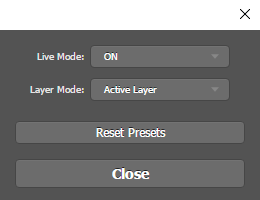 |
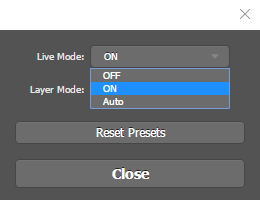 |
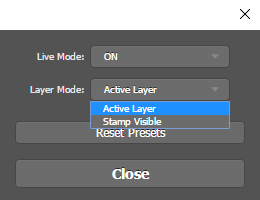 |
As can be seen above, the parameters are:
- Live Mode
ON(Default) - The output image is updated with each interaction with the main panel window.
For instance, any movement of any slider of the different scales will run the Plug In and render the output.OFF- The output image isn’t updated automatically as above. In order to update the output image according to the Plug In’s parameters one must clickApply.Auto- For images which are less than4MPthe Plug In will behave as it is inONmode. For images larger than4MPit will behave asOFF.
- Layer Mode
Active Layer(Default) - The Plug In will work on the current layer (Given it is a Bit Map / Rasterized Layer) of Photoshop and will adjust it according to parameters.Stamp Visible- The Plug In will create a new layer from the current view and will use it as input image.
- Reset Presets
Reset the presets of the panel to their default values.
The defaults should imitate behavior of a classic plug in’s.
The settings are saved in a user preference file and kept between Photoshop sessions.
Using Fixel Contrastica 3
This section describe how to use Fixel Contrastica 3.
Workflow
Fixel Contrastica 3 is designed to give the user the experience of classic Plug In yet within Photoshop main window.
The recommended usage of Plug In is as following:
- Start a new session by launching the Panel.
- Interact and adjust its parameters (Move a slider).
- Pan & Zoom In / Out to evaluate result.
- Tweak parameters to adjust output to taste.
- Use
Previewswitch to compare output to input.
When done with the Plug In, continue working on Photoshop.
The next time the user interacts with the panel it will start a new session.
Effect of Parameters
Fixel Contrastica 3 has few parameters to adjust in order to achieve the desired result.
This section will focus on the effect of Fixel Contrastica 3’s parameters to enhance local and global contrast.
Contrastica has few presets to handle different Local Contrast resolutions by the resolution parameter.

In the above figure one could see animation of 6 images where one is the Original Image and all the other are created by applying Fixel Contrastica 3 with different resolution settings. As can be seen, the resolution parameter create different local contrast effect for different values.

The above figure displays the effect of the Local Contrast Level parameter.
The Local Contrast Level parameter sets the contrast level amplification level.
As can be seen above, the higher the value the more the local contrast pop is pronounced.

The above image displays the effect of the Luminosity Mode parameter.
The Luminosity Mode toggles whether to run the effect on Luminosity Channel only (When set to On) or on each of the RGB channels (When set to Off).
As can be seen above, When set to Off the result is more saturated yet with more color shift which is a balance to be chosen by the user.
Pay attention that when set to Off it means the filter is running 3 times (Red Channel, Green Channel and Blue Channel), which, trivially, takes more time.
Tips & Tricks
There are some simple guidelines to keep in order to maximize the effectiveness of using Fixel Contrastica 3:
- Don’t strict the Resolution parameter to the image size. Experiment with it for different results and local contrast enhancement.
- Lower the Local Contrast Regularization for more subtle effect and reduced halos.
- Experiment with the Global Contrast Balance parameter. It can be used for subtle brightening or darkening of the image.
- When using high values one might want to use
Luminosity Modeset toOFFin order to prevent reduction in saturation. In most cases one should setLuminosity ModetoOFFfor no color shift and faster execution.
Showcase
This section shows few images with Before & After animation. Under each image one could see the settings used to generate result.

Resolution = Full High Definition (1080p), Local Contrast Level = 200, Local Contrast Regularization = 120, Global Contrast Level = 25, Global Contrast Balance = 5, Intensity Level = 85, High Quality Mode = ON, Luminosity Mode = ON
Resolution = Full High Definition (1080p), Local Contrast Level = 250, Local Contrast Regularization = 60, Global Contrast Level = 20, Global Contrast Balance = 3, Intensity Level = 100, High Quality Mode = OFF, Luminosity Mode = OFF
Resolution = High Definition (720p), Local Contrast Level = 225, Local Contrast Regularization = 60, Global Contrast Level = 20, Global Contrast Balance = 3, Intensity Level = 90, High Quality Mode = OFF, Luminosity Mode = OFFUsers Showcase
This section displays images created by users of Fixel Contrastica 3.

Created with Fixel Algorithms
Credit: Pink Flower Field by Pixabay
Summary
Fixel Contrastica 3 is a new generation of local & global contrast intensifiers. It intensify local & global contrast by utilizing a unique algorithm which was specifically developed for this task. While Fixel Contrastica 2 brought the concept of enhancing both local & global contrast in a single tool to the market being more effective and intuitive to use than any classic sharpening tool (High Pass Sharpening, Unsharp Mask, Smart Sharpen) Fixel Contrastica 3 brings another jump forward - Edge Preserving Based & Halos Free Local & Contrast enhancement.
It is intuitive and easy to use (Classic Plug In behavior within Photoshop Main Window) yet in utilizes state of the art algorithm which is proprietary to Fixel Algorithms after years of development.
We listened to the feedback of many of Fixel Contrastica 2 users and used it to create this step forward.
We hope you’ll find it useful as well and hope to hear your feedback to get even better with the upcoming iterations.
Resources
- Fixel Contrastica 3 Product Page.
- Fixel Contrastica 3 Installation Guide.
- Fixel Contrastica 2 Product Page.
Key Words: Fixel Algorithms, Fixel, Fixel Contrastica, Image Enhancement, Image Contrast, Image Sharpening, Image Sharpening, Detail Enhancement, Contrast Enhancement, Detail Boosting, Local Contrast, Global Contrast, Contrast Filter, Photoshop, Plug In, Photoshop Plug In.