Fixel Algorithms Support
For products Bought via Adobe Add Ons (Adobe Exchange) and Deals Websites
Installation Issues
- Adobe Add-ons didn't install the product.
- Add-ons doesn't give you feedbacks while it downloads the files, so you're clueless. Allow some time and try closing / re-opening the Creative Cloud application in order to force the process. When the Add-on is installed, the Creative Cloud application should pop-up a success message.
If you're still stuck, download the installer as a ZXP file (see below) - How do I download a regular installer (ZXP) from Adobe Add-ons?
-
- Please browse to the Adobe Add-ons page.
- On the left column click the My Add-ons / All your purchased and shared items link.
- Select the product you've bought in the list that appears.
- On the product page, click the Where to find it tab, then Download / Install your Add-on another way. It will appear a Download using Extension Manager link that will finally send you to the ZXP installer.
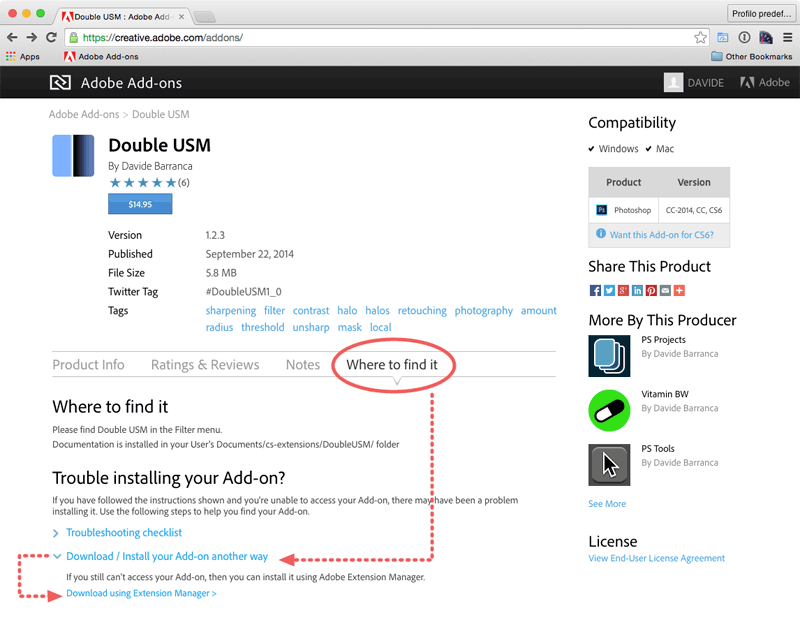
(Click to enlarge) - How do I use a ZXP installer?
- Don't try to open it with Photoshop, you need the free Adobe Extension Manager:
- If you don't have it: download it here.
- If you already have it: please make sure it is updated to the latest version.
Shut down Photoshop and in Adobe Extension Manager either click the "Install" button (top-right corner) or choose the File > Install Extension menu item and browse to the Fixel product's ZXP file. Follow the instruction. - None of the above worked, what can I do?
- If you bought the product from a Deals website, the ZIP you've downloaded already contains the assets and instruction for a Manual Installation, so go ahead with it. It's a matter of moving few files around in a couple of folders, the instruction will thoroughly guide you through the process.
If you bought via Adobe Add-on, get in touch with me with a proof of the purchase and I will send you everything you need (see my email at the bottom of the page).
Troubleshooting
- Where do I find the product in Photoshop?
- You'll find it in the Filter menu. Use the menu elements at the bottom of the Filter's list, not the ones in the Fixel Algorithms submenu.
- I run it but nothing happens: there's no user interface, what's wrong?
-
Please make sure to use, in the Filter menu, the items that are at the bottom and not the ones within a "Fixel Algorithms" submenu (which are there for technical and support reasons).
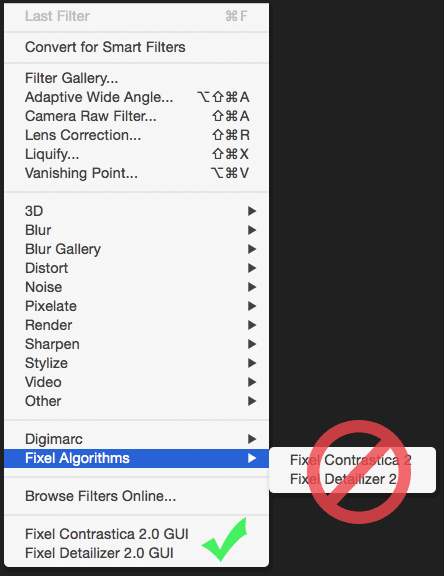
(Click to enlarge) - Photoshop crashes, can you fix it?
- Sure.
Fixel's products uses advanced features of computer's CPU to be as fast as possible - if your machine is a bit old we can build a customized filter for your very CPU.
First try to use (that's for support only! Do not do this normally!) the Filters that you find within the Filter > Fixel Algorithms submenu (e.g. Filter > Fixel Algorithms > Fixel Detailizer 2). Normally, it won't do anything: it doesn't show the user interface, it doesn't modify the image, it is for debugging purposes only.
Does it crash anyway? If this is the case, please get in touch with us (See email address at the bottom of the page). - The Plug In doesn't show up in the Filter Menu in CS6 (Though it is correctly installed)?
- Adobe, in later versions of Photoshop, ships Photoshop with Intel OpenMP library we utilize for Multi Threaded code.
Hence users of CS6 which uses our products which utilizes Intel OpenMP Library (libiomp5md.dll) should install Intel® C++ and Fortran Compilers Redistributable Libraries.
Please contact us to be advised on the specific version to download.
Commercial
- I've bought from a Deals website, where do I download updates?
- As for any customer we provide main branch free update (For instance, 2.0 -> 2.5). When you buy from Deals Website we don't get your customer details hence to get the update, please contact us.
- I'm not satisfied, I'd like to be refunded.
- We're sorry to hear that! We do our best to craft the software we put for sale. If you bought via Deals website please refer to their customer support - otherwise if you got Fixel's products via Adobe Add-ons, send an email to [email protected] and they will assist you in the process.